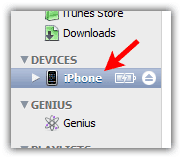Thinking of exporting your contact into your gmail/google account?
Not sure how to do it?
Ensure that your contact is backup before attempting the below steps.
Click here for the backup procedure to excel spreadsheet.
Below are some of the steps to guide you. (Ensure that you are contacted to internet)
1. Start iTunes and connect your iPhone.
2. Click on "Info" tab.
4. Allow it to switch contacts to google contacts
5. Click "Agree" button to continue.
6. Enter Google/Gmail ID and password to start synchronization with Gmail Account. Click "Ok" button when done.
8. Itunes will start contact synchronization.
9. Login to your Gmail account when your syncing is completed.